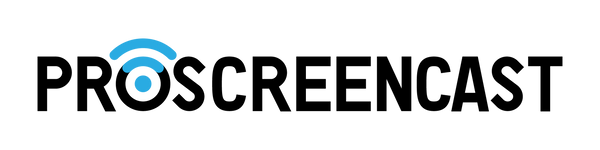Are You Having Lag With Your Wireless Display Adapter?
Lag must be the one thing that consistently makes watching content on wireless adapters frustrating. Most consumers are unaware of the cause of the wireless adapter's excessive lag.
Imagine trying to play some amusing films from your gadget during a gathering on a TV. You use a wireless display adapter to project the eagerly awaited video, but it simply keeps lagging.
Or perhaps you attempt to use wireless screencasting to demonstrate a live gaming broadcast during a competition, but the lag problems almost wreck your flawless live broadcast. For games, especially ones that require quick and accurate inputs, that would be a major issue.
In this post, we will examine some of the primary causes of wireless display adapter lag and discuss possible solutions. We'll also demonstrate a few quick solutions that can make your wireless display adapter less prone to lagging.
Verify that the power supply is sufficient and reliable.
The majority of wireless display adapters have a light on the unit. In order to rule out those components as the problem's cause, if it still doesn't light, try a new power cord and a different socket.
Power supply ports come in a variety of shapes and sizes, including dongle, USB, and cable configurations.
The best way to power a device depends on the brand and model you use, so carefully read the instructions manual again and make sure you aren't plugging it in the wrong way or at a lower voltage than recommended.
Please make sure to use an external power adapter rather than a TV's USB port to power ProScreenCast adapters because some of those ports might not be reliable enough.
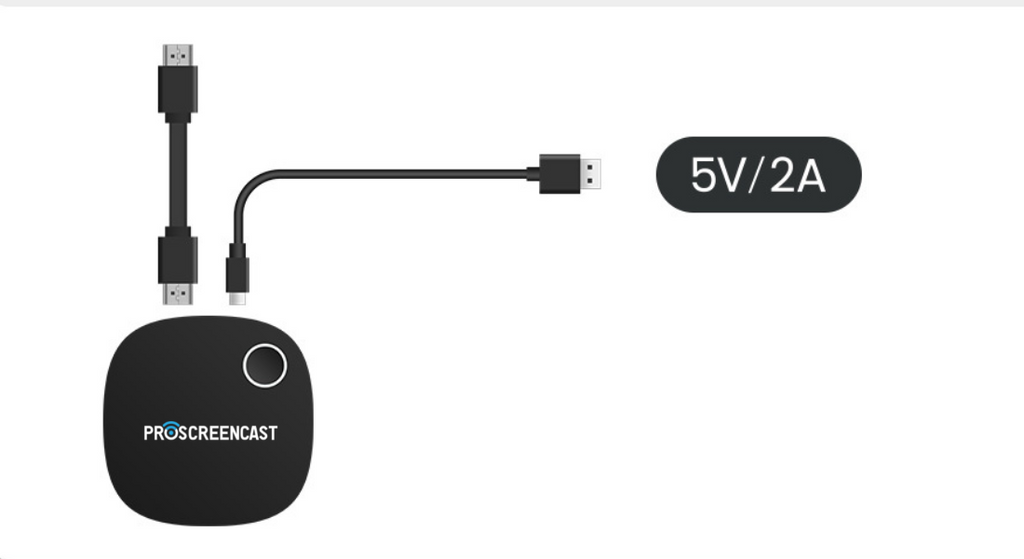
Connect and cast attempt using a 5GHz WiFi signal
A bandwidth restriction is another frequent problem you could have. 2.4 GHz and 5 GHz are two separate bands that can be used by wireless devices to connect, including your display adapter.
You will be asked to choose a WiFi network from a selection of available connections when first configuring your Miracast dongle. This is where you should select and connect to your 5GHz network.
Switch to the faster 5GHz network under WiFi Settings even if you unintentionally linked to the slower 2.4GHz network, and it only takes a few seconds.
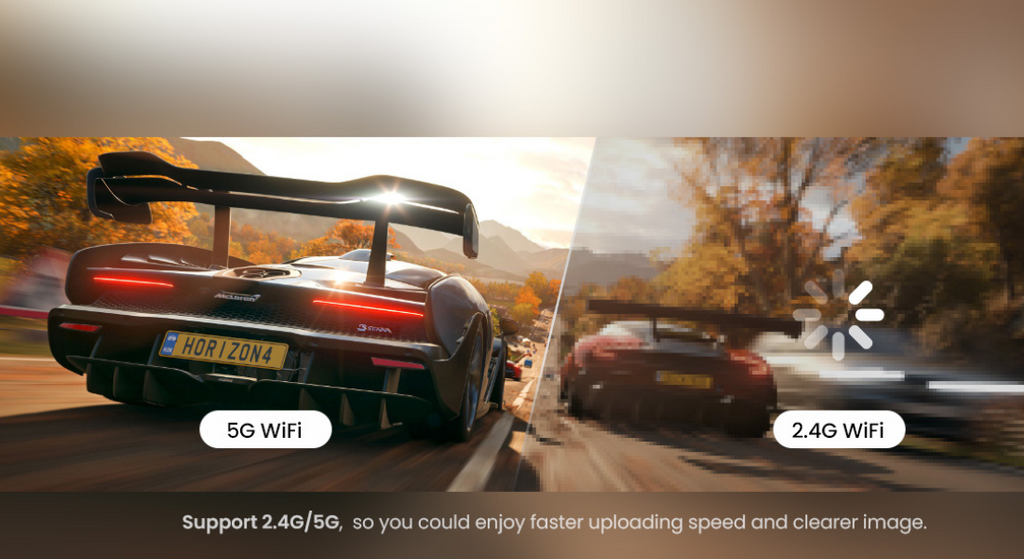
You should check if your wireless display adapter supports the 5GHz band because some older dongles may only support 2.4GHz, despite the fact that the 5GHz band is quicker and more stable than the 2.4GHz band.
Additionally, confirm the bandwidth that your router can handle. Please be advised that you may be forced to update your plan if your router only supports 2.4GHz.
Connect to 5GHz if your router and adapter both support it for a faster connection.
Wireless spectrum restrictions can also be brought on by high activity and traffic. For instance, when other people use the same WiFi as you do or when all of your household appliances connect to it.
Double-band wireless display adapters might be helpful in this situation. Depending on the circumstance, you can quickly switch the network you are connecting to. If you want to give one a try, ProScreenCast SC01 is a good inexpensive choice.
Resulting from your slow refresh rate
If the refresh rate is too low, what happens?
If a monitor's refresh rate is adjusted too slowly, you might be able to see the image "redrawing," which we see as a flicker. Flickering on a monitor is annoying to watch and can cause migraines and eye strain in no time.
How many frames do we need to refresh?
Movies are broadcast at 24 frames per second (FPS), and YouTube currently tops out at 60FPS. Even the most basic 60Hz monitors can handle them without any problems.
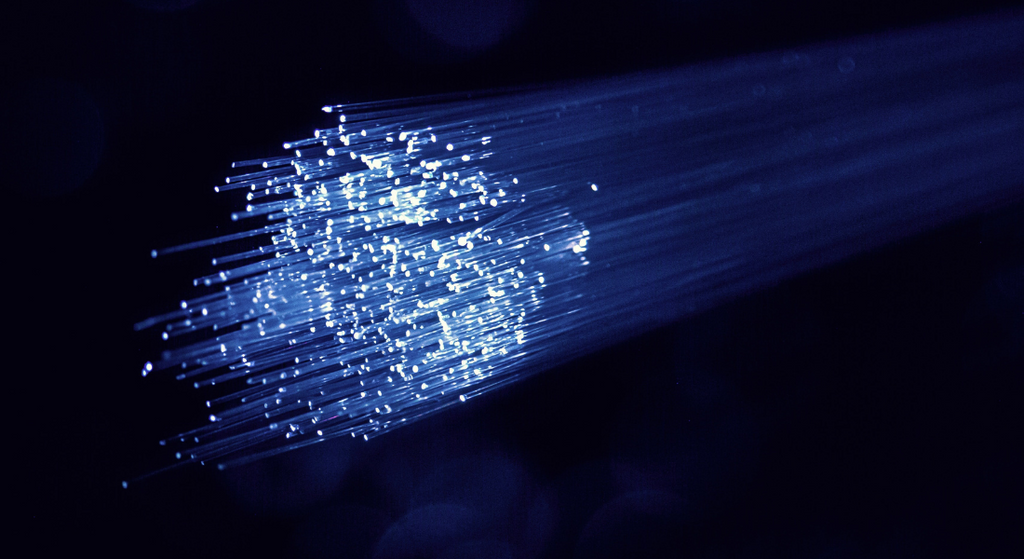
So make sure your wireless display adapter supports 60Hz if you want to view a high-quality and fluid movie. If not, have no fear; ProScreenCast offers a similar product. The SC01 home wireless display adapter supports up to 60Hz, made to provide you with the greatest viewing experience.
Avoid connecting from too far away or across a wall.
Your wireless display adapter can be situated in a spot that interferes with the signal from your router.
As a result, you ought to be aware that particular objects, like metal walls or dense materials, could worsen your connection. Keep your wireless router and display adapter in a room with more open space so that walls won't hinder the connection.
Try to position yourself as close to your router as you can if at all possible. Your connection will be stronger the closer you are to your router.
Conclusion
Try each approach until you find the one that works best for you because every scenario is different. However, think about switching to a new wireless display adapter if your wireless display continues to slow despite your efforts. ProScreenCast provides a range of solutions to suit your individual requirements.