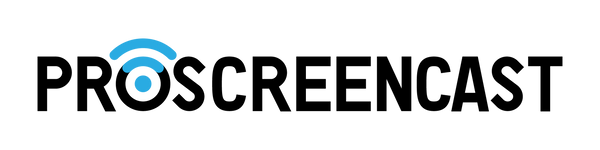What Does HDMI-CEC Do and What Is It?
Although HDMI has long been the preferred connector for connecting audio and video devices, not all of its capabilities are commonly understood.
A component of HDMI called Consumer Electronics Control (CEC) enables users to command and control devices connected via HDMI with just one remote control. For instance, you may control a soundbar, set-top box, or Blu-ray player with the television's remote control. A maximum of 15 devices may be managed.
We'll go through HDMI-features, CEC's what it is, and whether you should utilize it with your TV.
What Is HDMI-CEC?
One of the first methods of using HDMI to link all of your devices is HDMI CEC. Up to 15 devices can connect with one another and share settings with HDMI CEC, which was first introduced in HDMI 1.0 and enhanced in HDMI 1.3 to provide a smooth home theater experience.
Consumer Electronics Control is referred to as CEC. You can use HDMI CEC to control all supported devices with a single remote. The majority of the main functionality of compatible devices are supported through HDMI CEC, while some unique device capabilities may still require the usage of the remote particular to that device. With HDMI CEC, all of your devices' playing, audio, and menu controls may be coordinated.
Your home cinema setup can be substantially simplified via HDMI CEC. It can be time-consuming to set up, but switching between devices is a breeze.
How Does HDMI-CEC Work?
HDMI-CEC enables two-way communication between your TV and any devices attached to it via HDMI ports. Both the TV and the devices may be subject to some degree of control by the other. This implies that, for instance, your TV remote might be used to operate your Blu-ray player. Or, when anything needs to be done, devices can change the input on your TV automatically.
Let's take the scenario where you have a Chromecast attached to your TV but aren't currently using it. Instead, you're playing Xbox or watching TV. You can start casting to your Chromecast from a different device via HDMI-CEC, and the Chromecast will signal the TV to switch to the Chromecast's input. Using the TV's remote control, you won't have to try to discover the correct input on your own.
Gaming consoles can benefit from HDMI-CEC as well. For instance, to wake up a PlayStation 4 from rest mode, you can push the button on the controller or the system itself. When you do, the PlayStation 4 can save you time and effort by automatically switching the TV to the appropriate HDMI input. Alternately, if you change the TV's input to the PlayStation 4 while the console is in sleep mode, it will recognize that you want to use it and turn on.
How Do I On or Off HDMI-CEC?
Any device that supports HDMI-CEC should include a toggle switch to enable or disable it. This means that if you don't want one gadget to turn on automatically, you can disable it on that device, or you can just turn off the feature on your TV to stop using it completely.
CEC is turned off by default on some devices while it is turned on by default on others. Therefore, it's a good idea to make sure the settings are set up how you want them.
Unfortunately, it's challenging to provide detailed directions for turning on CEC because each device's settings panel has a different layout. CEC may be found on your TV in a System or General menu, an Advanced or Expert menu, or somewhere else. If you still can't find it, try searching for "HDMI-CEC" together with your TV model on Google.
Names of HDMI CEC under different brands
The following is a list of the HDMI-CEC brand names:
- Samsung: Anynet+
- LG: SimpLink
- Panasonic: Viera Link
- Sharp: Aquos Link
- Sony: BRAVIA Link
- Vizio: CEC (Consumer Electronics Control)
- Roku: 1-Touch-Play
Several brand names in commerce are used for HDMI CEC. The essential functionality of having a designated pin in the HDMI socket is the same regardless of the fact that each one technically offers a somewhat different menu of functions.
HDMI CEC: Pros and Cons
The advantages of HDMI CEC are numerous, while its disadvantages are few. Despite the fact that the advantages outweigh the disadvantages, there may be some situations where you'd want to disable HDMI CEC or switch to a system that uses eARC, a more recent standard that enhances HDMI CEC's features while requiring no additional setup.
Pros
- Allows multiple HDMI devices to be controlled by a single remote.
- Allows compatible devices to be automatically synced.
- Allows users to control their devices using voice commands.
- Provides improved audio and video quality.
- Reduces the need for multiple remotes or extra cables.
Cons
- Not all HDMI-equipped products need to have CEC capabilities.
- When using components from different brands, feature access is not always consistent on devices that support HDMI-CEC.
- Not as thorough as using the supplied remote or universal remote.
- Sometimes in order for HDMI-ARC to function, HDMI-CEC needs to be turned on.
- When you don't want it, HDMI-CEC occasionally activates or deactivates the device.
Conclusion
When you're not familiar with it, HDMI CEC can be a complicated feature, although it offers many convenience advantages. Since many people link numerous devices to their TVs, it's convenient to have them function more efficiently together. Check out the feature to see whether it fits with how you use your devices.