How To Miracast For Windows 10/11 By Use ProScreenCast
First, connect the ProScreenCast wirelessly to televisions, projectors and other external monitors that support HDMI.
1. Find the action center and click project.
The activity center is usually located in the lower right corner of your computer desktop.

2. Select connect to a wireless display.
In this interface you can choose 4 ways to share your screen. There has PC screen only, duplicate, extend, and second screen only.
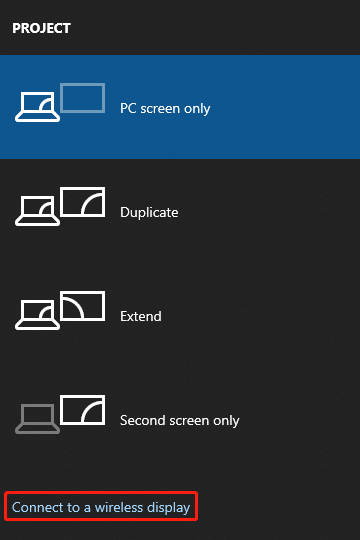
There will be a wireless display device search initiated. Select ProScreenCast wireless display device.
3. Select ProScreenCast to start mirroring the screen to the TV

When you successfully connect to ProScreenCast, you will see this prompt above your computer desktop. You can stop screen mirroring by clicking disconnect at any time.